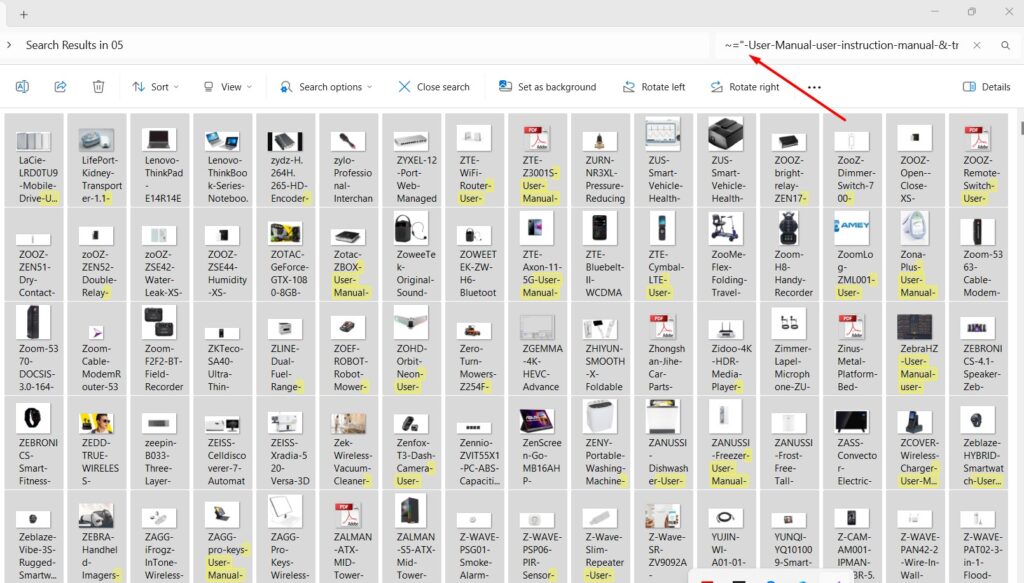
Introduction
Suppose you are trying to search for a part of the word contained by a filename in your Windows operating system, then we cannot achieve the expected result by searching in the search bar of that folder. So, if we have several files in our folder and we need to find the exact part of a filename then we can do this by searching the following way:
In Windows, you can search for the exact part of a filename using the built-in search functionality. Here’s how you can do it:
- Open File Explorer: Press Win + E to open File Explorer, or click on the File Explorer icon in the taskbar.
- Navigate to the Folder: Go to the folder where you want to search for the file.
- Use the Search Box: In the top-right corner of the File Explorer window, you’ll see a search box. Click on it or just start typing to activate it.
- Enter Your Search Query: Type the exact part of the filename you’re looking for. Windows will automatically start searching for files matching your query as you type.
- For e.g
~="Enter your text here"
- For e.g
- Refine Your Search: If you have a lot of files and the search results are too broad, you can refine your search by clicking on the “Search” tab in the File Explorer ribbon. From there, you can specify additional search filters like file type, date modified, size, etc.
- Review Search Results: Once you’ve entered your search query, Windows will display a list of files that match your criteria. You can scroll through the list to find the exact file you’re looking for.
- Open or Manipulate the File: Once you’ve located the file, you can either double-click on it to open it, or right-click to access options like renaming, moving, copying, or deleting the file, depending on what you need to do.